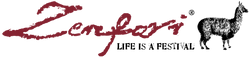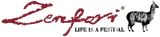Data Protection & Security
Javascript
To shop zenfari.shop, you must enable JavaScript in your browser. Please follow the simple instructions below based on your browser type and version.
Internet Explorer 9.0 and higher for Windows
- Click the Tools menu. (For Internet Explorer 9.0, click on the Tools button).
- Click Internet Options to open the Internet Options dialog box.
- Click the Security tab.
- Click the Internet symbol (a globe).
- Click the Custom Level button to open the Security Settings dialog box.
- In the Settings list, scroll down to Scripting.
- Under Active Scripting, click Enable so that a dot appears next to it.
- (If you are unsure about the other Security Settings, please check with your Network Administrator).
- Click OK to close the Security Settings dialog box.
- Click Yes in the Warning! Message box.
- Click OK to close the Internet Options dialog box.
Netscape 9.0.0.6 and higher for Windows
- Click Edit; then click Preferences.
- Click on Advanced left arrow to expand menu.
- Click on Scripts - Plugins.
- Under Enable JavaScript for, check Enable Navigator.
- Click the OK button.
Firefox 16.0.1 and higher for Windows
- On the Tools menu, click Options.
- Click on the Content icon.
- Check the box next to Enable JavaScript.
- Click OK.
Safari 5.0 and higher for Mac
- Click Safari; then click Preferences.
- Click the Security icon.
- Under Web Content, check Enable JavaScript.
- Close the window.
Firefox 16.0.1 and higher for Mac
- Click on Firefox.
- Click on Preferences.
- Click on Web Features.
- Check Enable JavaScript.
- Click OK.
Internet Explorer 9.0 and higher for Mac
- Click Explorer;then click Preferences.
- Click Web Browser left arrow to expand menu.
- Click Web Content.
- Under Active Content, check Enable Scripting.
- Click OK.